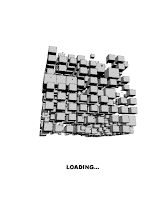
The following only applies to a *ROOTED* HTC Desire HD on the Vodafone AU (Australia) network and contains no guarantees. If you brick your phone you've been warned! See this guide on how to *ROOT* your HTC Desire HD.
After rooting my HTC Desire HD one of the first things I tried to do was change the default Vodafone animation that ships with the Vodafone Australia HTC Desire HDs. Using the boot animation editor that comes with the Absolute System Root Tool app I was finding that my boot animation was not changing. I tried changing the install location through the ASRT settings with no joy. Finally, I navigated through the system files using Root Explorer until I found a file called 'VFAU_bootanimation.zip', which is Vodafones bootanimation file.
The full path of the Vodafone boot animation is '/system/customize/resource/VFAU_bootanimation.zip'
With that knowledge I then considered renaming the 'bootanimation.zip' file I wanted as a replacement to 'VFAU_bootanimation.zip'. Although there is nothing wrong with this approach it did mean that I'd have to rename each boot animation file I wanted to use.
So I decided to navigate through the phones files again looking for some kind of configuration file that defined 'VFAU_bootanimation.zip' as the animation file. I found the file '/system/customize/CID/default.xml' which contained what I needed to change.
And now finally, the instructions:
Using Root Explorer (or any real 'root' explorer) navigate to '/system/customize/CID/'. In this directory is a file called 'default.xml'. Long-tap this file and select 'copy' (or copy the file using your root file explorer of choice). Navigate to your SD card and paste the file there (in its own directory or not, doesn't matter).
Using Jota Text Editor (or any text editor app you like) open the copied 'default.xml' file on your SD card. Near the bottom of the file locate the following text:
BootAnimation animation="/system/customize/resource/VFAU_bootanimation.zip"
Delete the 'VFAU_' part, you should be left with the following:
BootAnimation animation="/system/customize/resource/bootanimation.zip"
If yours is the same, save the file and close.
Back over to Root Explorer again. Now, it would be a good idea to rename the original file just in case (if something does go wrong I'm not really sure what you'll be able to do with the renamed file, but hey, a back up is a back up). Now, locate your edited 'default.xml' file on your SD card, copy it, and paste it back into '/system/customize/CID/'. On the first attempt you will receive an error message. Copy the file a second time from your SD card and paste it again into '/system/customize/CID/' successfully.
Now when you reboot your phone it will look for the 'bootanimation.zip' file instead of the Vodafone one (VFAU_bootanimation.zip). This means we better put one there...
Open your Absolute System Root Tool and select the Download Boot Animations option. Press your phones menu key and select 'Change Install Location' and select EVO4G (this tells ASRT to install the boot ani as 'bootanimation.zip' in '/system/customize/resource/'.
You can now choose a boot animation to download (ASRT auto installs it at this point) and install. The new animation will be viewable after your first boot (reboot).
Enjoy your new boot animation.
Cheers.
No comments:
Post a Comment